Siemens' S7-PLCSIM Advanced allows simulation of functions while configuring and engineering without a physical connection. Overall, PLCSIM Advanced implements many improvements over PLCSIM including simulation for the web server, OPC UA, distributed IO, and many more.
Below are a couple tips and tricks I’ve used to get started with PLCSIM Advanced.
Tip One: Downloading To PLCSIM Advanced
Downloading to PLCSIM Advanced is a little different for a developer accustomed to using PLCSIM. In the standard PLCSIM, you can simulate using the icon in Portal, while in PLCSIM Adv, you have to follow a few more steps I’ve laid out the process step-by-step below.
- Start a simulation via the tray icon

- Assign Name, IP Address, Subnet Mask, and start the PLC
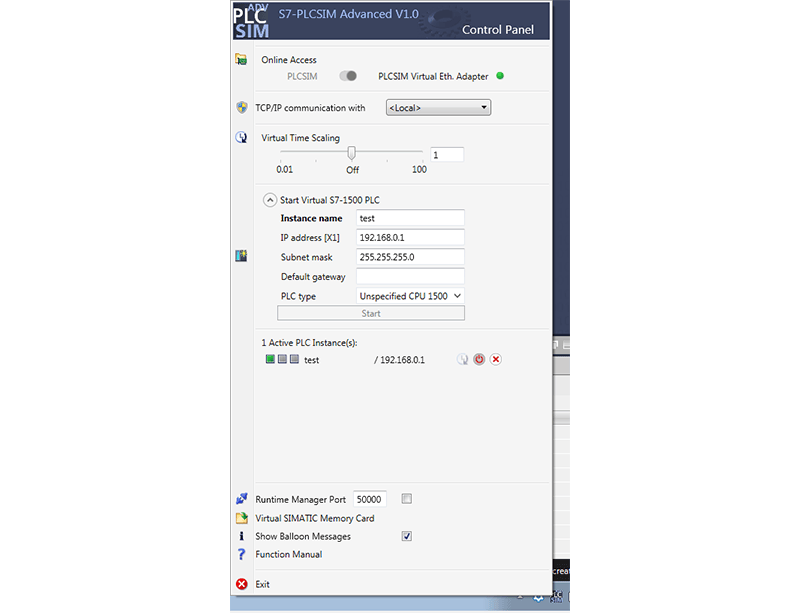
- Download from Portal as if you were downloading to regular PLC. Make sure to use the network adapter you selected in the above step (PLCSIM or PLCSIM Virtual Ethernet Adapter)
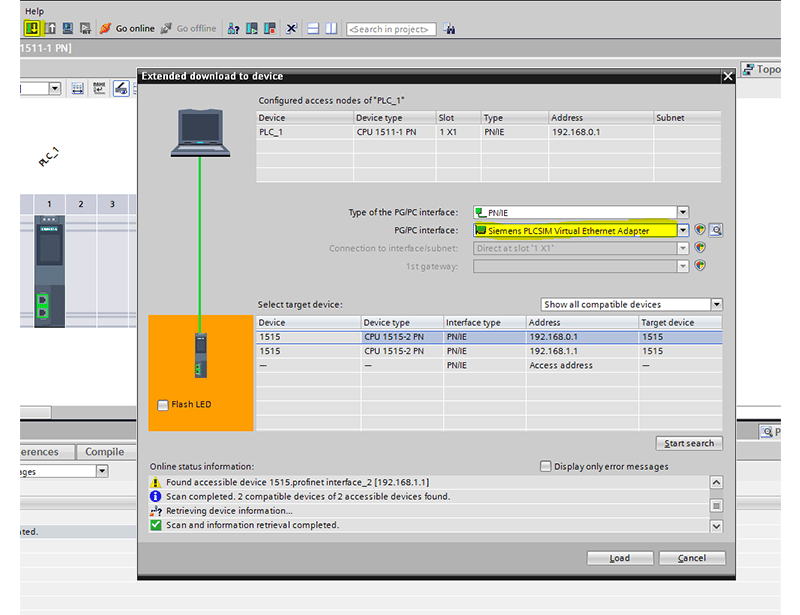
Tip Two: Simulation Selection
Make sure you are simulating an S7-1500 PLC or an ET200SP. As of V14, PLCSIM Advanced does not support any other PLC’s or distributed IO.
Tip Three: PLC Firmware Version
Make sure your PLC firmware is a version before 2.1. Currently, if you have a PLC with version 2.1, you will receive an error code of “0020 0 2 0”. To fix this error, change your device firmware to 2.0 or older.
Tip Four: Use The PLCSIM Virtual Ethernet Adapter
If you are testing OPC communication or web server simulation, make sure to use the PLCSIM Virtual Ethernet Adapter. This is a requirement for simulating an OPC server. Refer to the graphic below for more details on the different communication interfaces.
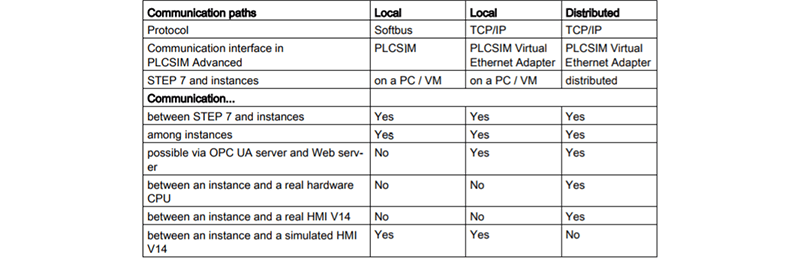
Tip Five: Select The Right Settings
To download to PLCSIM Advanced, you will need to check the box to “support simulation during compilation.” To use library blocks, you must check this box and compile before adding the block to the library.
To do this, right click on the project (in the example below, RFID Test), select properties, and then navigate to protection.
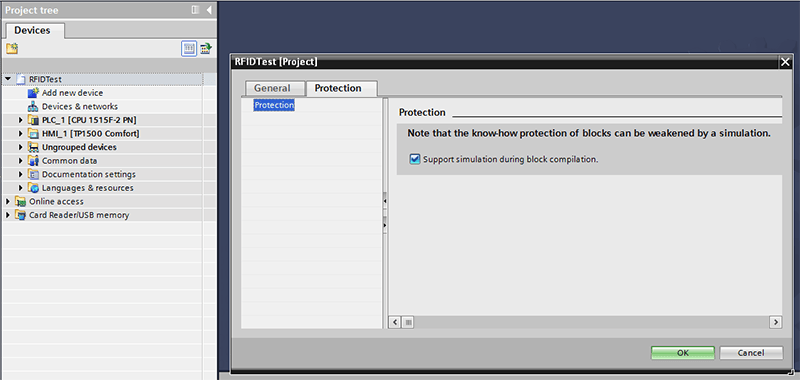
Conclusion
That's it! I hope these quick tips will help you get started using PLCSIM Advanced. Find out more about DMC's PLC programming services or contact us to get started on a project today.