Welcome back to “Getting Started with WinCC OA”! If you aren’t familiar with the series’ previous topics, it’s recommended that you read the respective installments before proceeding:
In part 2 of the “Getting Started with WinCC OA,” we’ll investigate the OA folder structure and begin exploring the essential features that Gedi has in store. These items are important as knowledge of program and folder structures serve as foundations for understanding how OA functions as a program.
Project Folder Structure
The OA project folder and its subsequent structure are both vital to OA functionality. The program looks for certain project components in specific, pre-defined folders and then implements those components. With that said, DO NOT change the name of any folders.
When getting started with OA, some folders and their contents are more relevant to the developer than other folders. These include:
- panels
- db
- scripts
- colorDB
- config
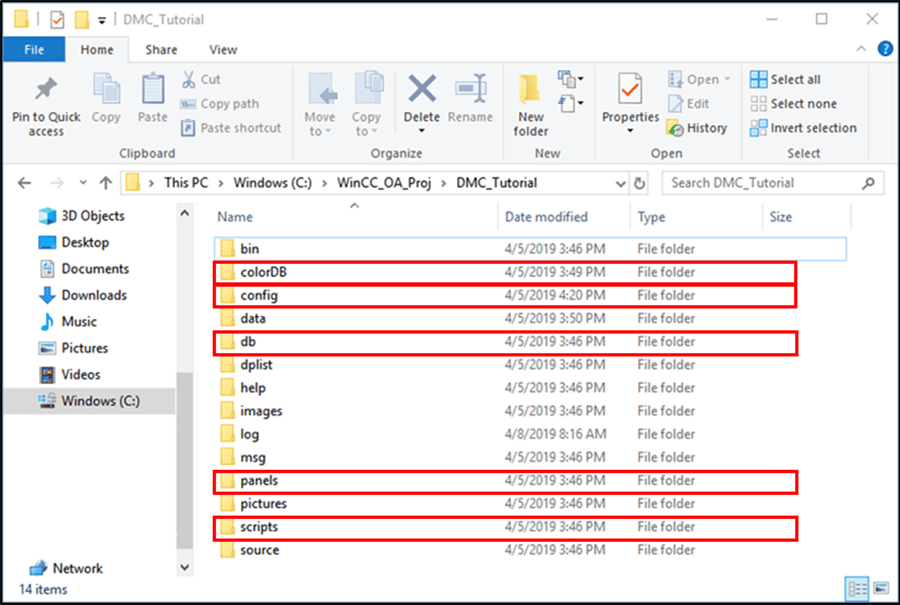
In OA, panels are essentially user-created screens, subscreens, and objects with which the SCADA system user can see and interact. These panels live in the “panels” folder.
The db folder contains all of OA’s user-defined datapoints and internally-used datapoints. These datapoints, analogous with PLC “tags,” hold and retain values that can be used by OA as well as connected PLCs. The user interface for these datapoints is called “Para.” I will discuss "Para" later in this blog series.
The scripts folder contains the project’s “scripts” and “libraries.” Scripts are code that OA’s managers run cyclically. Libraries, on the other hand, are files that can contain globally-accessible code used for development. This code can include but is not limited to, functions, constants, enumerations, and variables.
The colorDb folder houses user-created colors and color aliases.
The config folder holds files that define the program’s configuration settings.
The content outlined above will be explored in detail throughout the “Getting Started with WinCC OA” series.
Gedi Layout
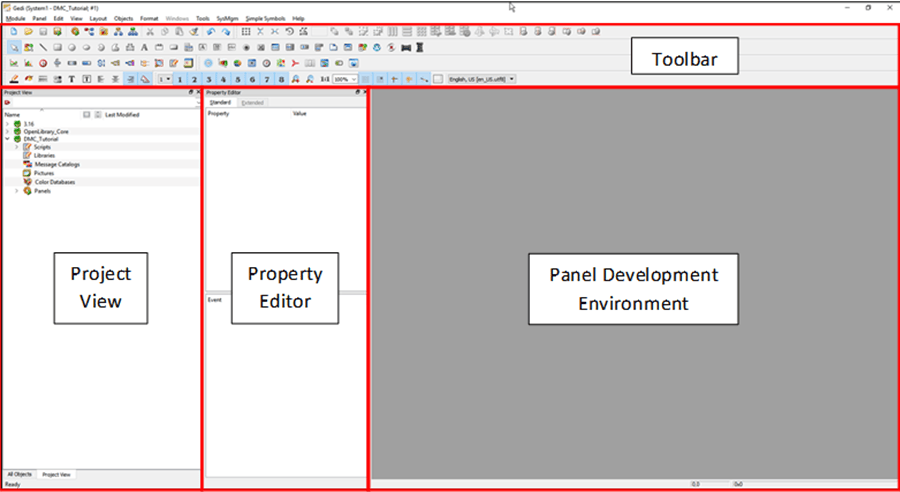
The toolbar contains a variety of layout/formatting tools, panel objects, external widget objects, etc.
- Main tools
- Layout tools
- Basic objects
- Extended objects
- EWOs (External widget objects)
- Format tools
- View tools
The project view contains the scripts, libraries, message catalogs, pictures, color databases, and panels of the project as well as those of any subprojects and/or WinCC OA installation directory.
The property editor allows the developer to modify the properties of panels and panel objects. The “standard” tab contains typical object properties (i.e., name, color, position, size) while the extended tab may contain additional object-dependent properties.
The development environment is where panels are configured and edited.
Upon inspecting the Gedi project view navigation tree, one may notice that several folders highlighted above appear within the (scripts/libraries, colorDb, panels) and toolbar (db/Para) tree sections. Content in each of these Gedi components is populated using information/subfiles from the files highlighted in the Project Folder Structure section.
Also seen within the project tree are our project’s subprojects. At a high level, subprojects serve as reference material for our current project. With that in mind, though, we will discuss subprojects in future “Getting Started with WinCC OA” editions.
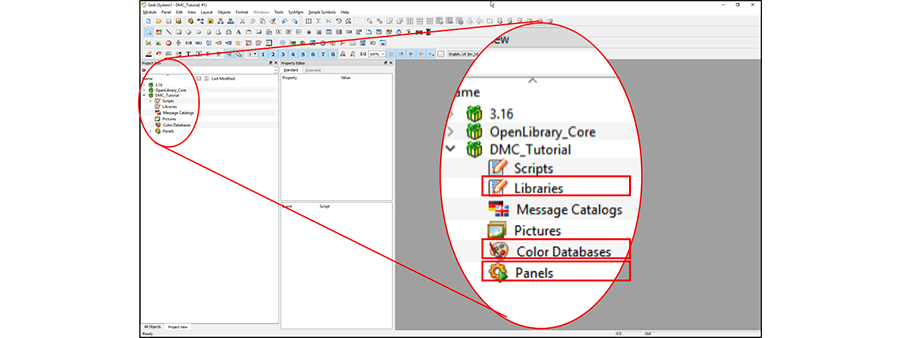
Now that we have a good understanding of the basic file structure and Gedi layout, we’re ready to begin investigating all the tools, project layers, and development environments we have at our disposal. In the next edition of “Getting Started with WinCC OA,” we’ll cover the most fundamental element of development in OA: panels.
Topics to look forward to in this series:
Contact DMC to get started on your next WinCC project and learn more about our Siemens SIMATIC WinCC Programming as well as our WinCC Open Architecture Development.