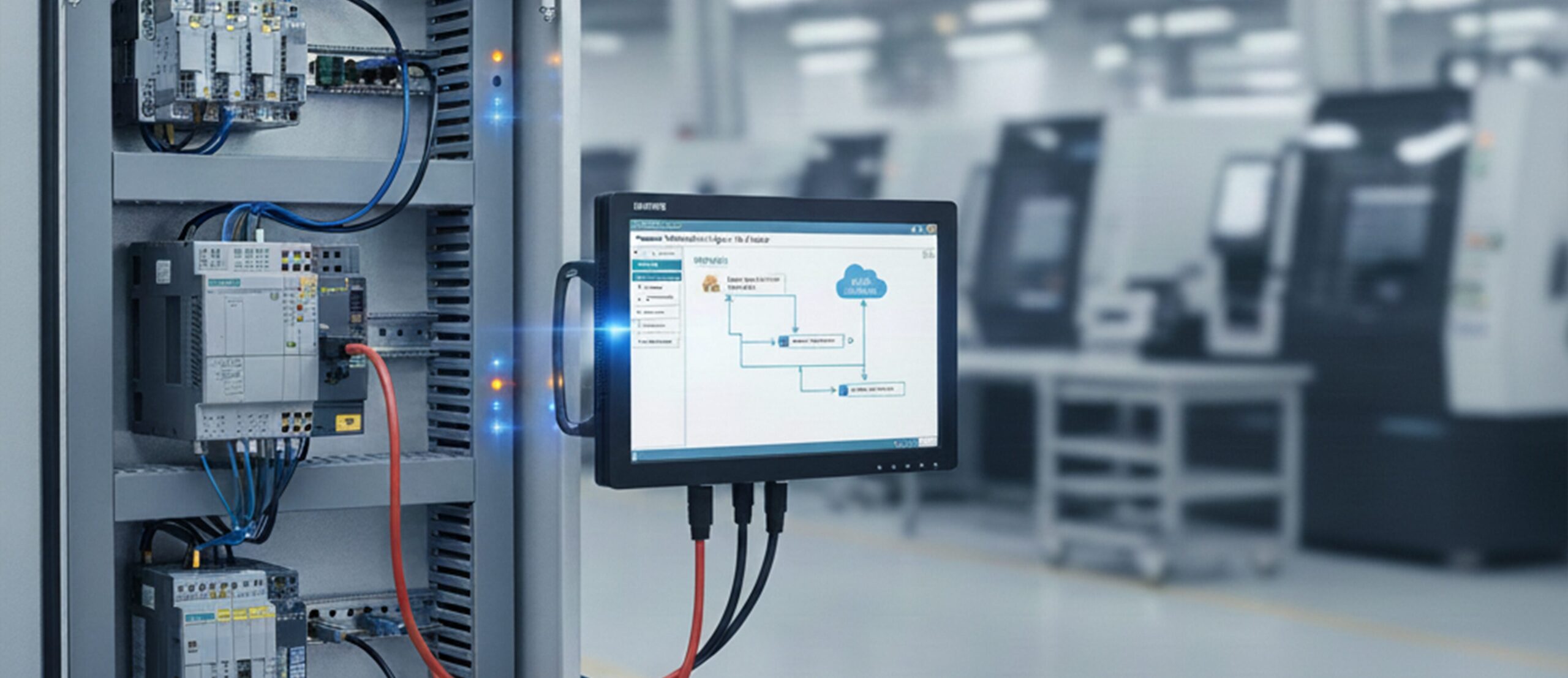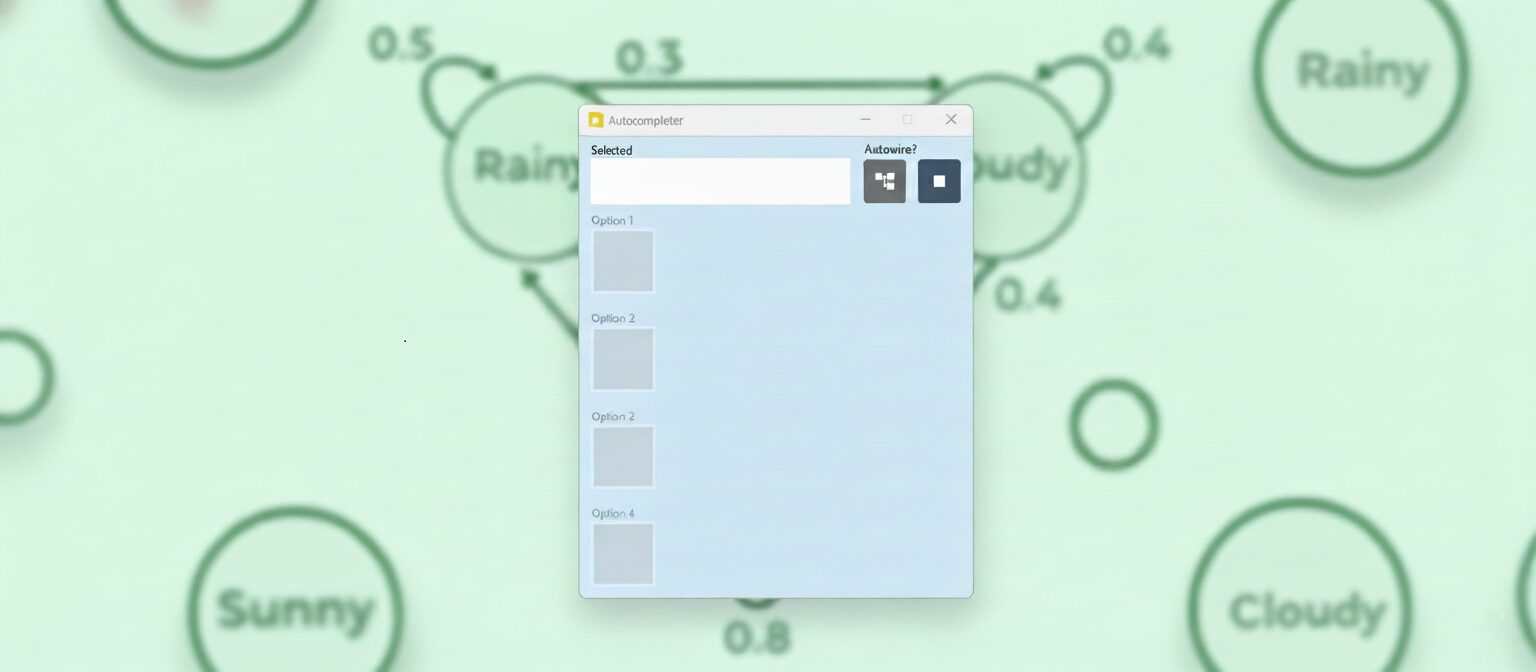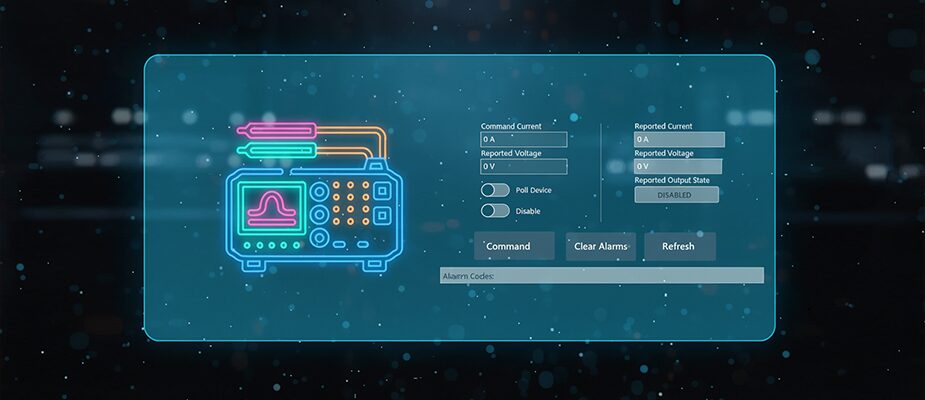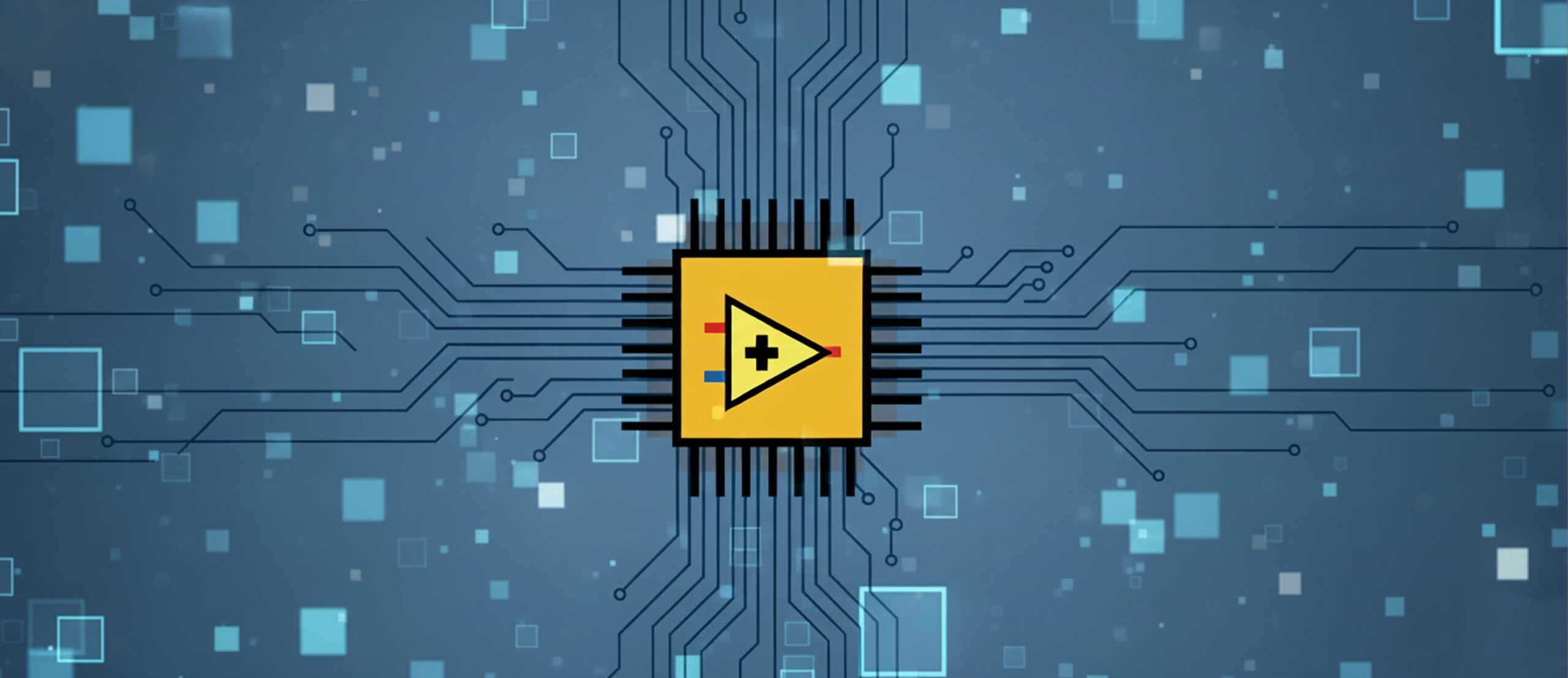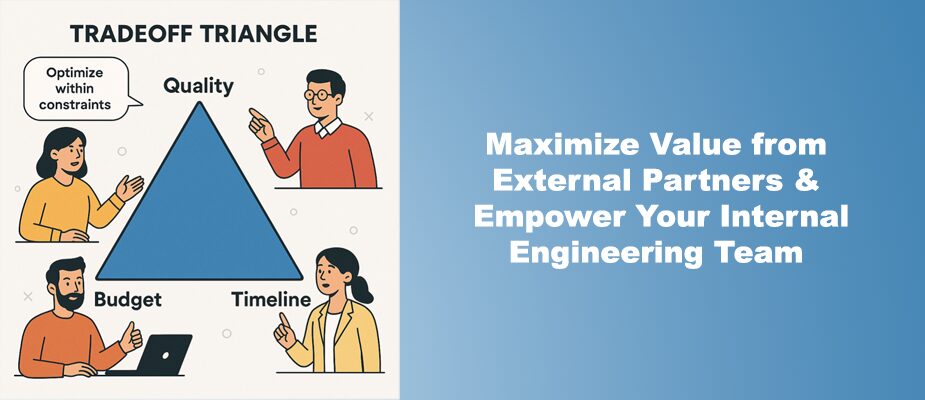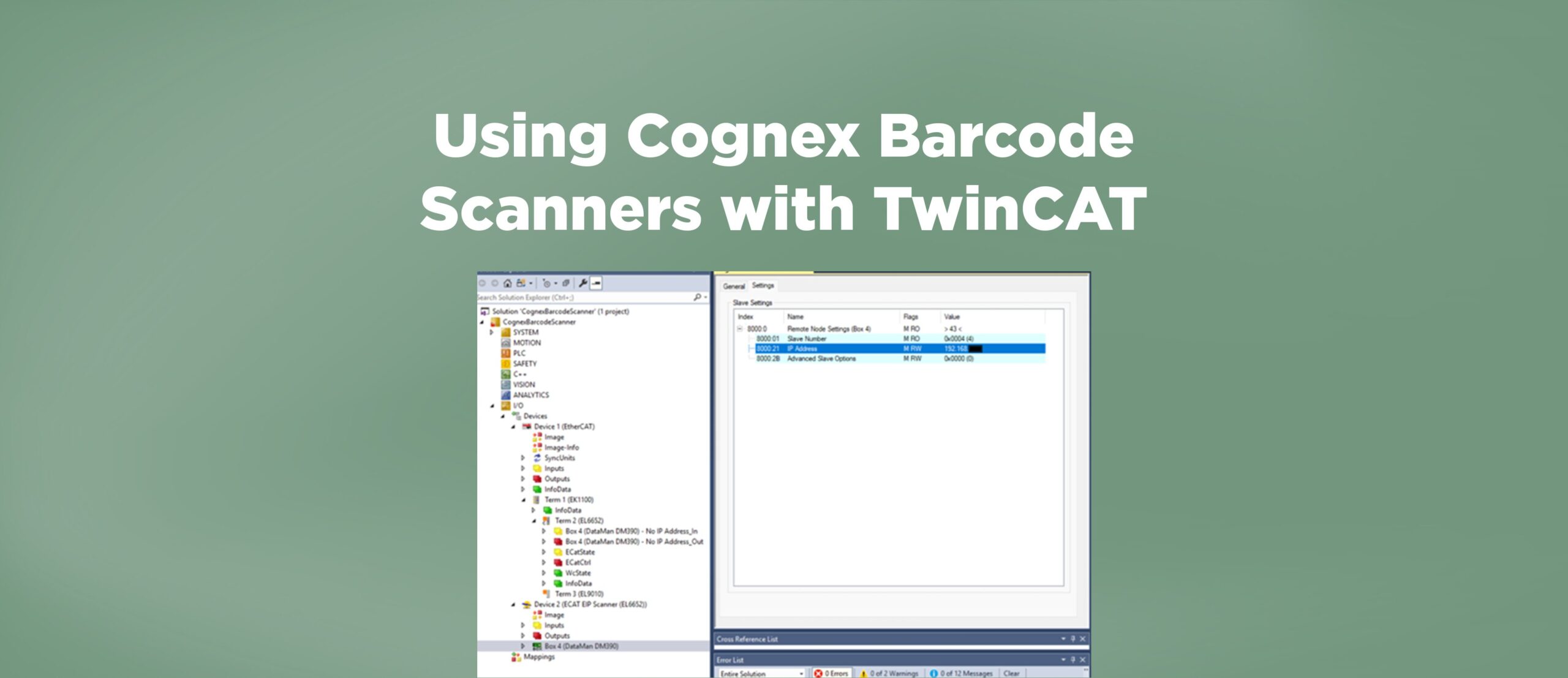Categories
-

Siemens MQTT Setup with AWS IoT Core
-

Game Show Studio Welcome Party at DMC Houston
-

DMC San Diego: Growing Strong in the Southwest
-

Spreading Holiday Cheer with New LabVIEW Ornaments
-

DMC-Complete: Faster LabVIEW Coding with Old-Fashioned AI
-

Why Hardware Abstraction Layers (HAL) Are Essential for Scalable Test Systems
-

Using FPGAs for Custom High-Performance Measurements (Intro to LabVIEW FPGA)
-

Bridging Expertise: How to Maximize Value from External Test & Measurement Partners While Empowering Your Internal Engineering Team
-

Using Cognex Barcode Scanners with TwinCAT