SharePoint Content Linked to Outlook
Recently, we created a help forum at DMC to share information between all of our engineers. Our goal was to create a standard place for people to ask questions and leverage our company’s collective experience and knowledge. It was also desirable that this information be stored in a reviewable manner so that questions only have to be answered once.
Microsoft SharePoint provided a perfect portal on which to create a forum like this. All we had to do was create a Discussion list configured the way we wanted and it was good to go. The only part that I had trouble with was I wasn’t a big fan of receiving emails anytime there was a question and then having to go to the SharePoint site to access and answer it.
To solve this, I set up a linked folder in Outlook to access the SharePoint content that I wanted. Microsoft SharePoint 2007 and Outlook 2007 are configured to do this rather quickly and easily, and it makes life exponentially easier, since I can view and post to forums, update and review files, and manage tasks from SharePoint all directly in my Outlook.
To set this up all you have to do is follow the 4 steps below:
-
Navigate to the content you want to link to on your SharePoint site and click “Actions > Connect to Outlook”
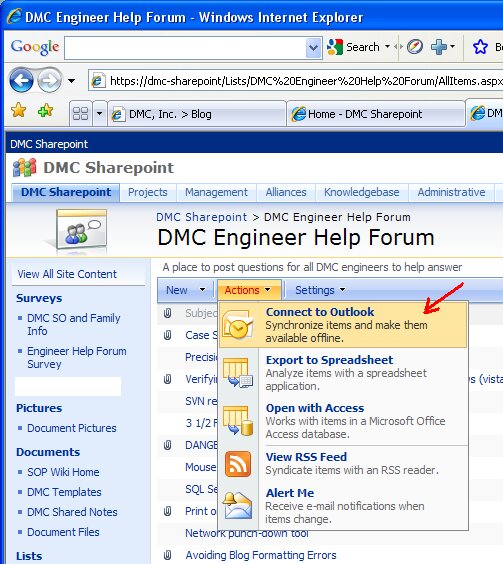
-
On the confirmation prompt that comes up, click “Yes”
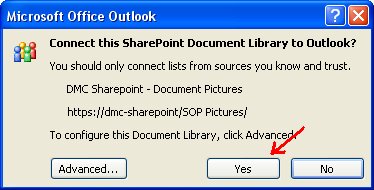
-
Open Outlook and find the group that should now be in your Navigation Bar. Expand it.
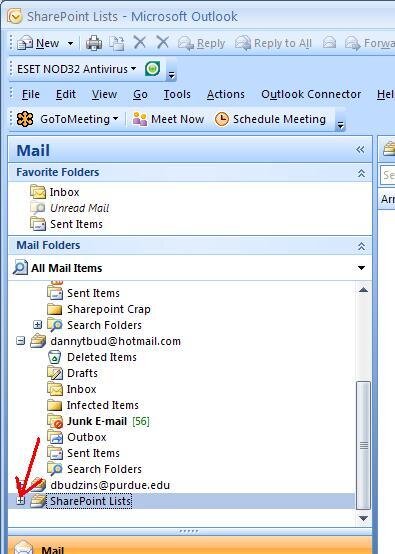
-
Select the linked folder for the content that you just linked and you should be able to use it directly!
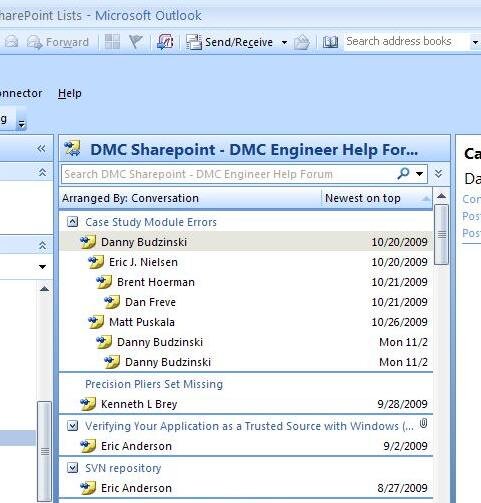
Comments
There are currently no comments, be the first to post one.