For those of us not fortunate enough to edit code in LabVIEW 2023 Q3 +, where zooming in and out of block diagrams is finally natively supported, we have to get clever.
Below are a few unconventional tips on how to zoom in LabVIEW prior to 2023 Q3.
1: Change Your Resolution
LabVIEW came out in the day when a 640x480 monitor was common, so that's why it can feel more natural to use tools in a block diagram when your resolution is lower than 1920x1080.
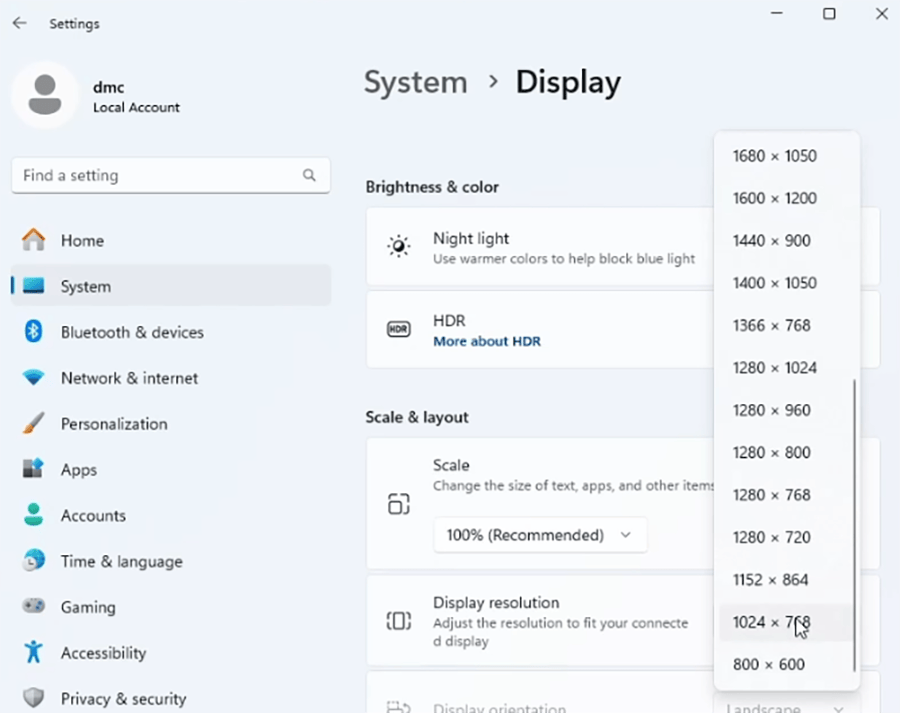
I would not recommend anything lower than 1024x768, as you start to lose a lot of editing space. Also, be aware of your monitor's aspect ratio. If you're using 1920x1080, switching to 1366×768 will scale everything up in size without distorting the shape.
2: Use Windows Magnifier
Again, these are unconventional tips, but this one technically works. Search "Magnifier" in Windows and use that tool. You might have to change the zoom settings type in options from "Full Screen" to "Docked" or "Lens." Shown below is "Lens."
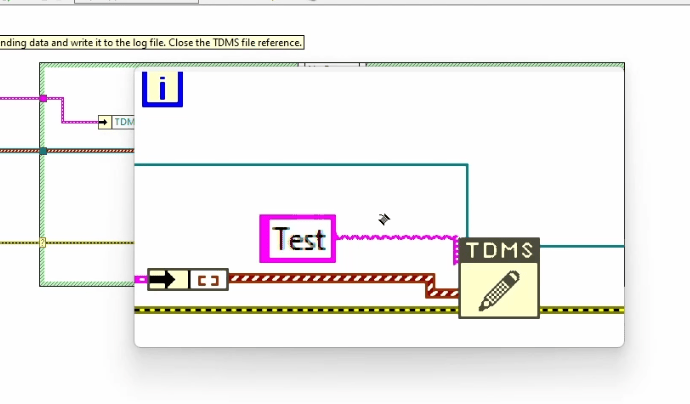
3: Use Virtual Reality
In the spirit of being even more unconventional, you can always use a Virtual Reality (VR) headset and stream your computer to that headset for a very close up view. All the performance gains of easier to see code are quickly lost with the unconventional 3D manipulation environment. But, you're still here and interested, so here's how to do it:
- Download a PC to VR streaming application, such as this free Virtual Desktop Streamer application.
- Use a compatible VR headset with whatever streaming application you got. I used a Meta Quest 2. This is not worth spending money on, so do not buy a headset and just stop here if you don't own one.
- Start LabVIEW and begin editing.
- Confirm you saw the date of this post on April 1st, and don't really use this method, use something from section 4 below
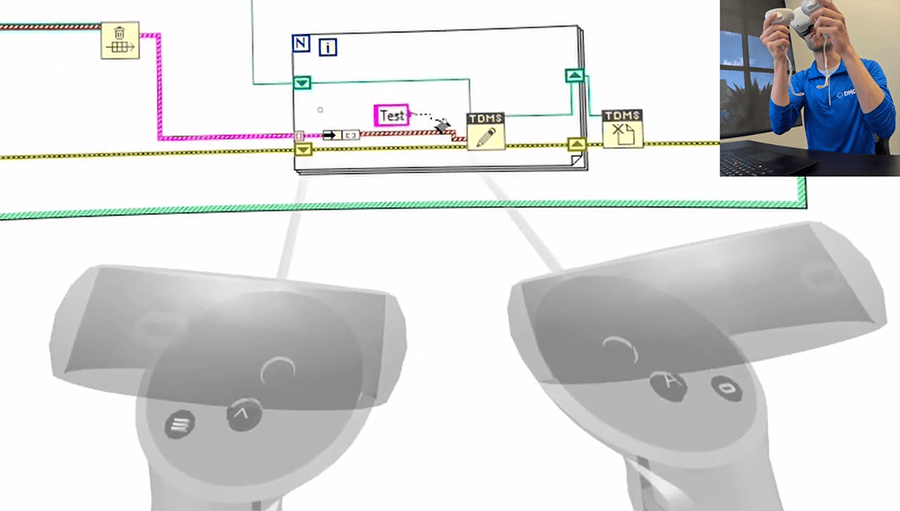
Just for the novelty, I've shown how immersive and unencumbered the experience can be in the demo video below:
4: More ways?
If you have a preferred way of zooming in (or out) while using LabVIEW prior to 2023 Q3 and it is not one of the three options above, post a comment! Below are more ways to zoom that others have told me about since posting this article:
4.1 ZoomIt
This is a Windows utility you can download from Microsoft here, install within seconds, and press CTRL+4 to live zoom in and out. Very responsive and easy to use, unlike Microsoft's magnifier tool. It also installs within seconds, so this has become my default recommndation for LabVIEW zooming if you can install a program.
Learn more about DMC's LabVIEW Programming expertise and contact us for your next project.