Rockwell’s Application Code Manager (ACM for short) is well known throughout the controls industry. ACM aids in bulk loading PLC object instances for many types of projects ranging from small repeatable process skid projects to DCS applications.
At first glance, using ACM can seem daunting or tedious when adding one object at a time to build your database, but I’m here to present you with a way to quickly import/export multiple object instances at once using Excel.
With most projects, the customer or integrator will provide an I/O list containing names, descriptions, alarm setpoints, and more. This list has a lot of key information that is usually entered manually in Studio 5000 or via the HMI. This can take a lot of time and introduce typos and mistakes.
ACM takes this data and enters all of it into .l5x and .ACD files, allowing one to begin programming actual logic quickly. The steps below will instruct you how to streamline your object instantiation and start actual logic programming.
The Process
Once you have the initial project created with your controller, rack, and I/O, you can start assigning instances.
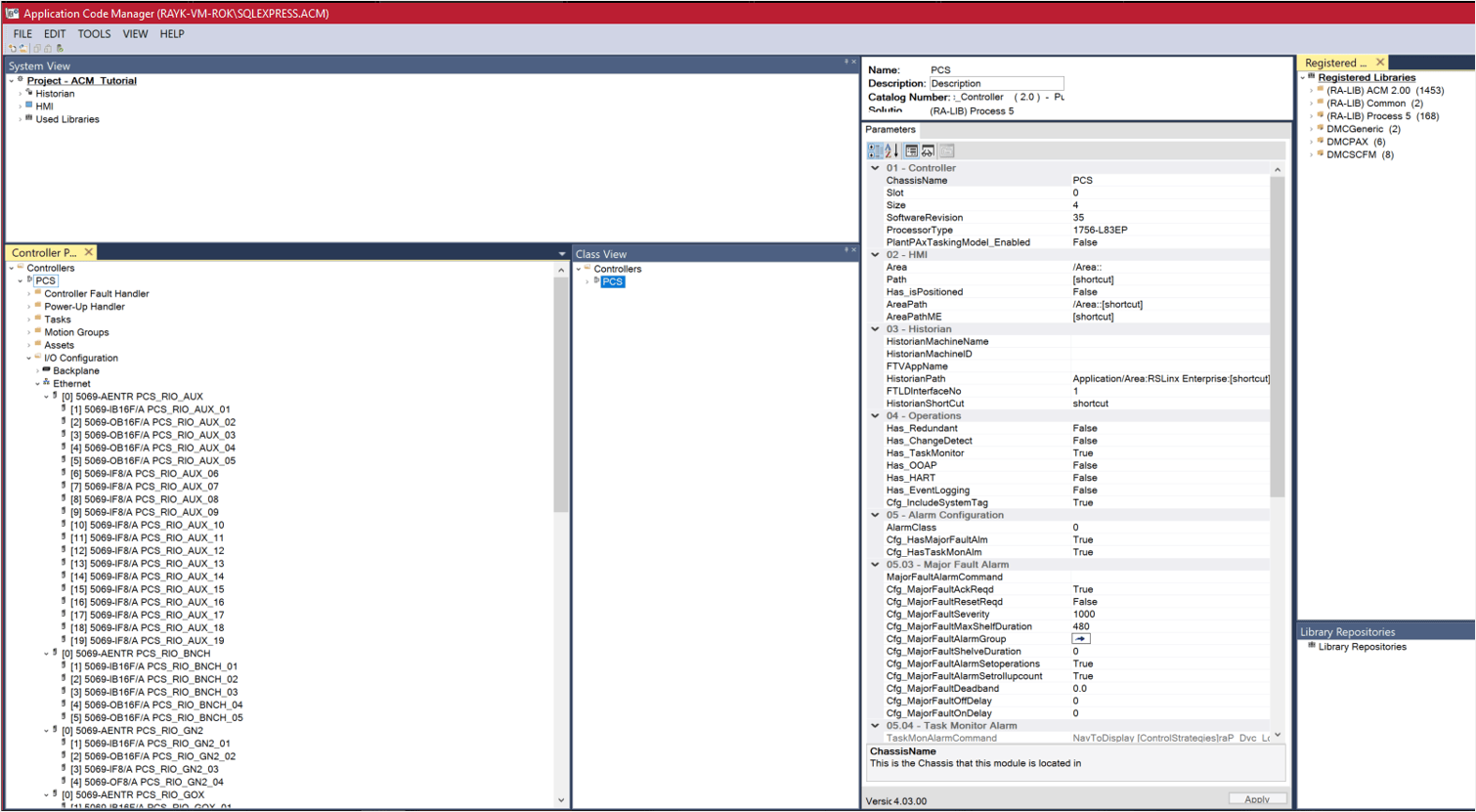
To help move things along, add one instance of every object that you will use for the project. This builds the necessary examples and tabs in the ACM Excel file.
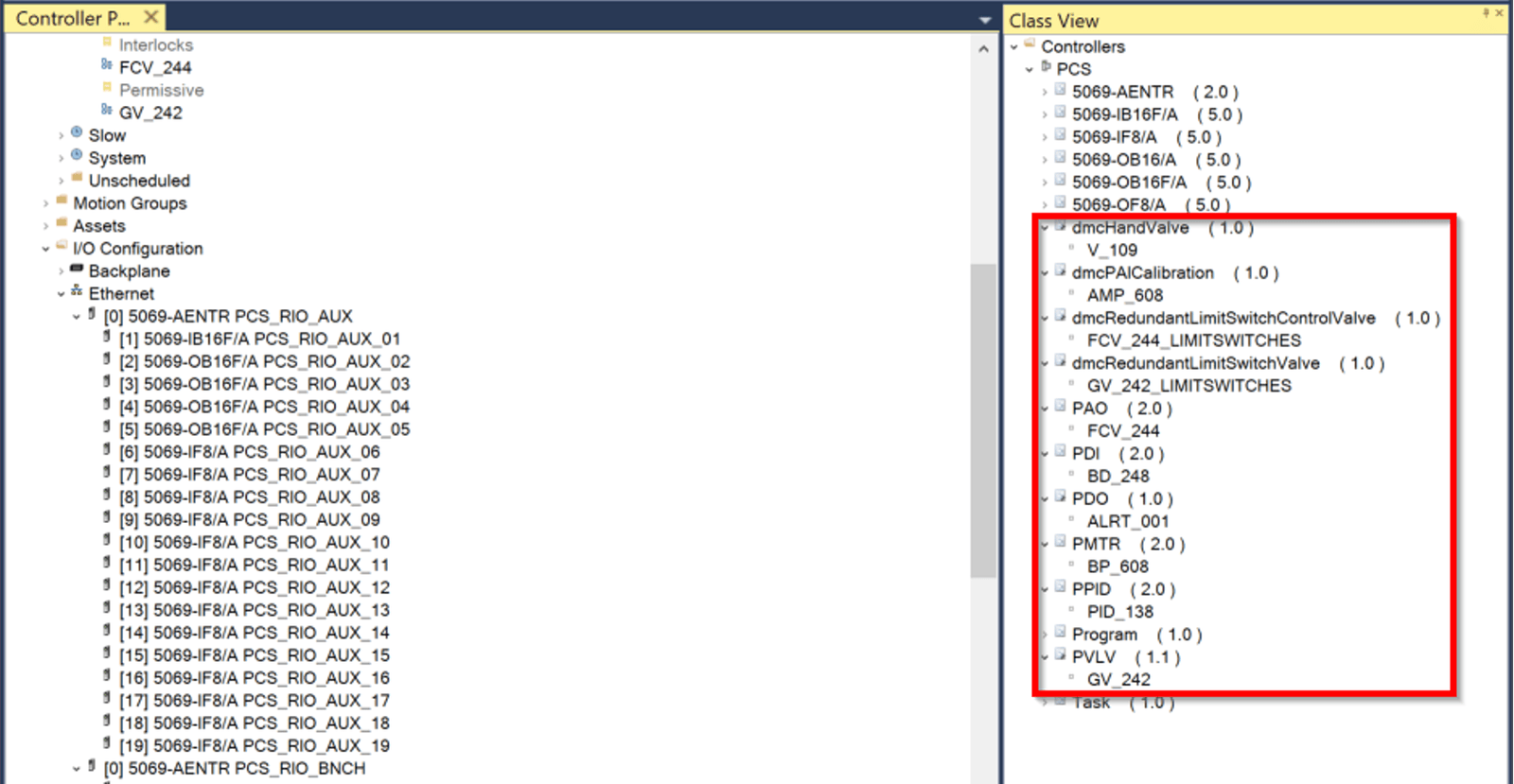
Once your object first instances have been inserted in the project, right click the controller, and select the Export option.
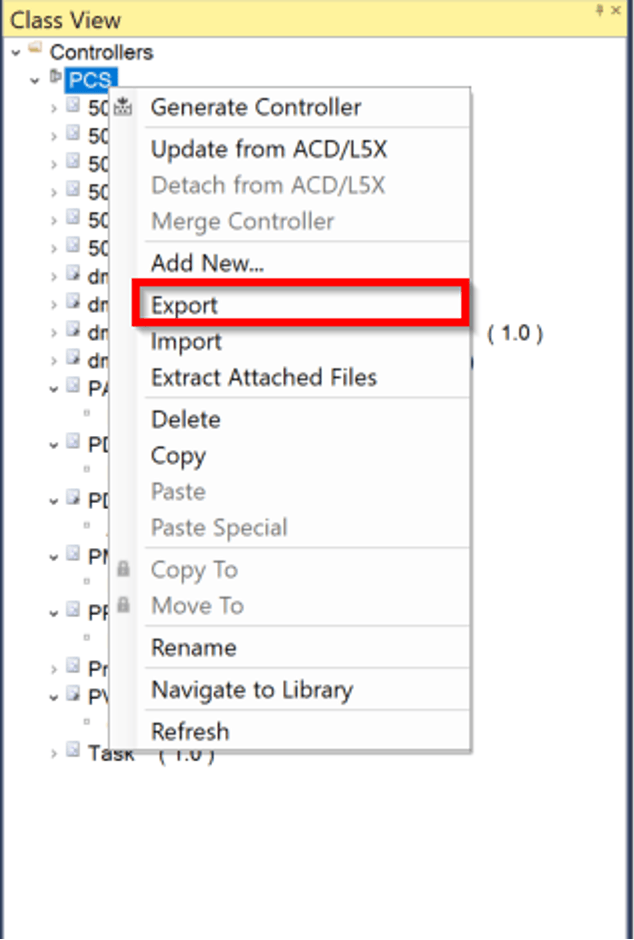
Select the complete project radio button, and then click Export and Open button.
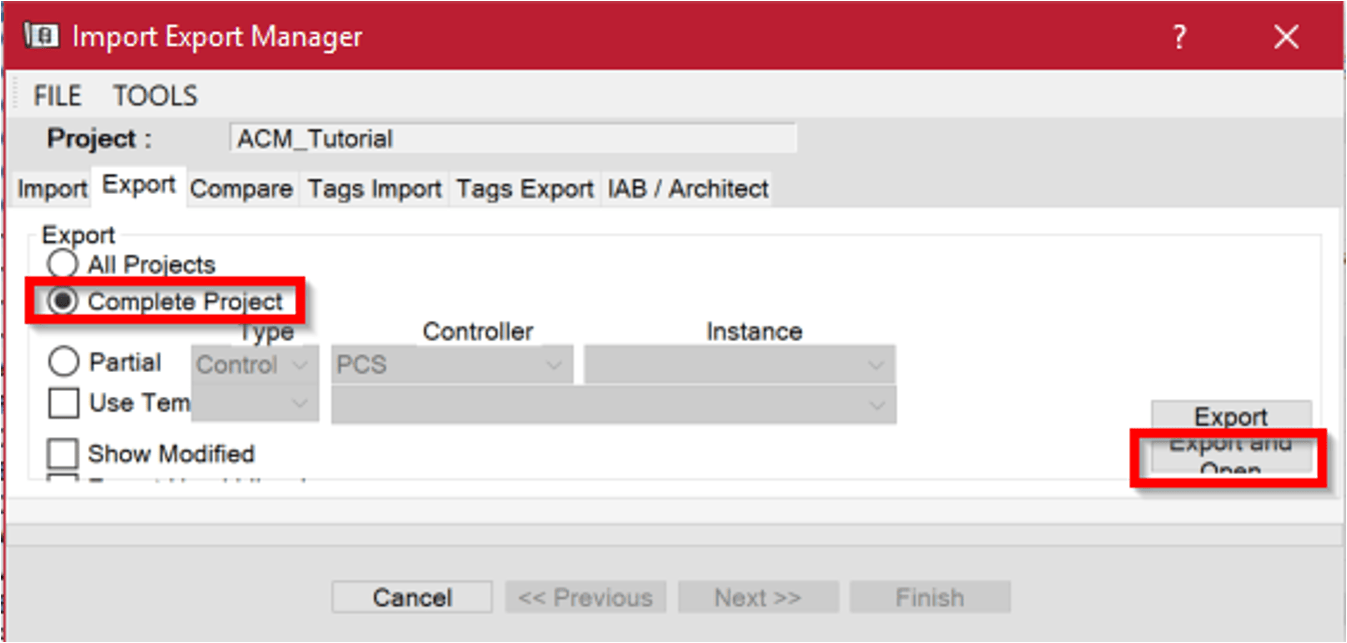
After a few moments, a Windows save dialog will open and ask you to save the export into a location of your choosing. Click Save and proceed.
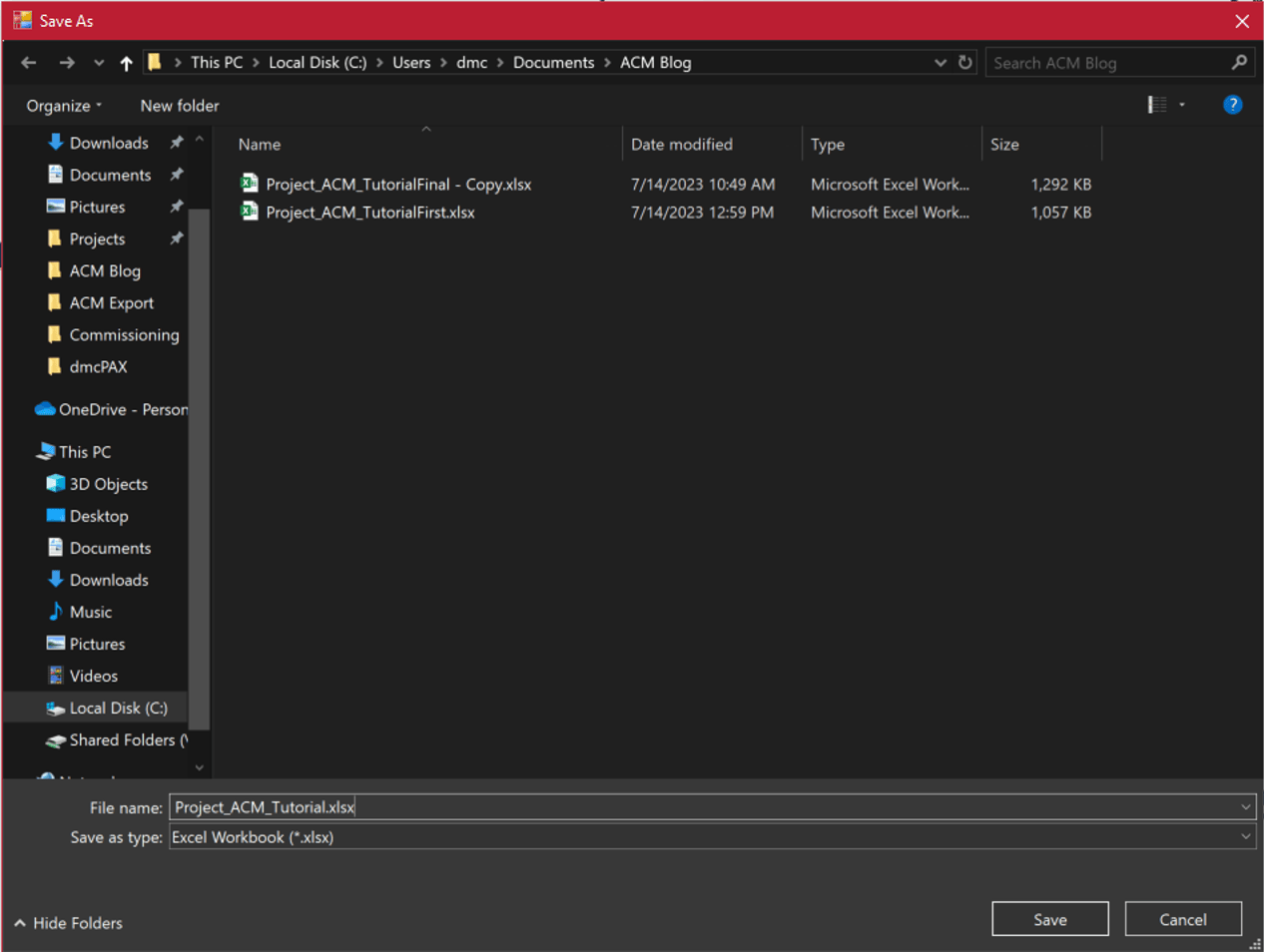
Once finished, an ACM Excel file will open, ready to be modified with the rest of your object instances.
Please note that some of these example objects have many columns of data that can be configured, but I will be focusing on the main data inputs that are usually necessary for every type of project. The example below will go through analog inputs. This process can be used for all object types and instances.
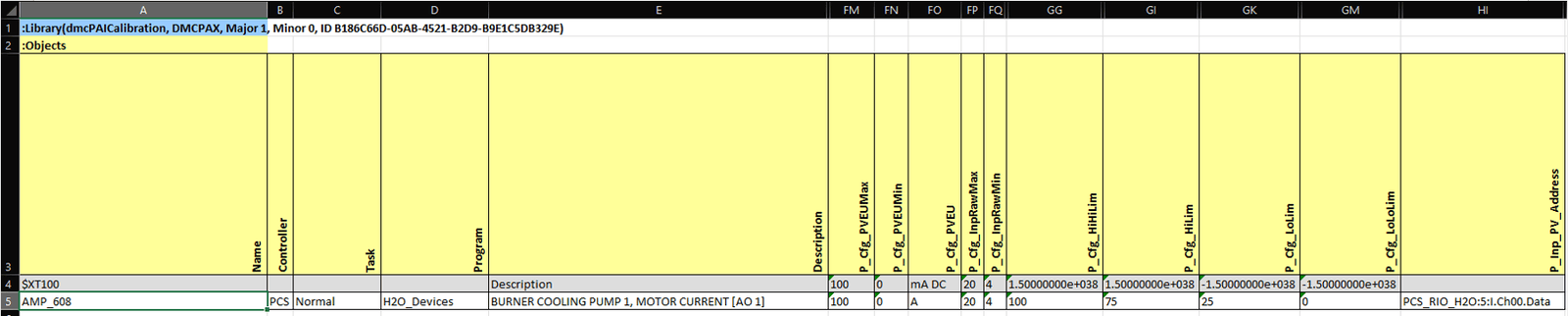
Legend -
- Name – Tag name of the object instance that will be imported into the Studio5000 program.
- Task and Program – Studio5000 task and program that the object will be inserted into.
- Description – Object description that will be used for HMI display, alarm messages, and anything else description related.
- P_Cfg_PVEUMax – The maximum engineering value.
- P_Cfg_PVEUMin – The minimum engineering value.
- P_Cfg_PVEU – Engineering units for the instrument.
- P_Cfg_InpRawMax – the maximum raw input scale, in this case 20mA. This depends on how the input/output card has been configured.
- P_Cfg_InRawMin – the minimum raw input scale, in this case 4mA. This depends on how the input/output card has been configured.
- P_Cfg_HiHiLim – High High alarm limit.
- P_Cfg_HiLim – High alarm limit.
- P_Cfg_LoLim – Low alarm limit.
- P_Cfg_LoLoLim – Low Low alarm limit.
- P_Inp_PV_Address – I/O Assignment. This is the tag for the actual input/output card and channel number. There will be no need to map I/O in Studio5000 after ACM creates the .acd file.
With your I/O list, you can now simply copy and paste the information into the ACM format. This can include alarm setpoints, descriptions, instance names, engineering units, raw units, and anything else that needs and can be configured ahead of time.
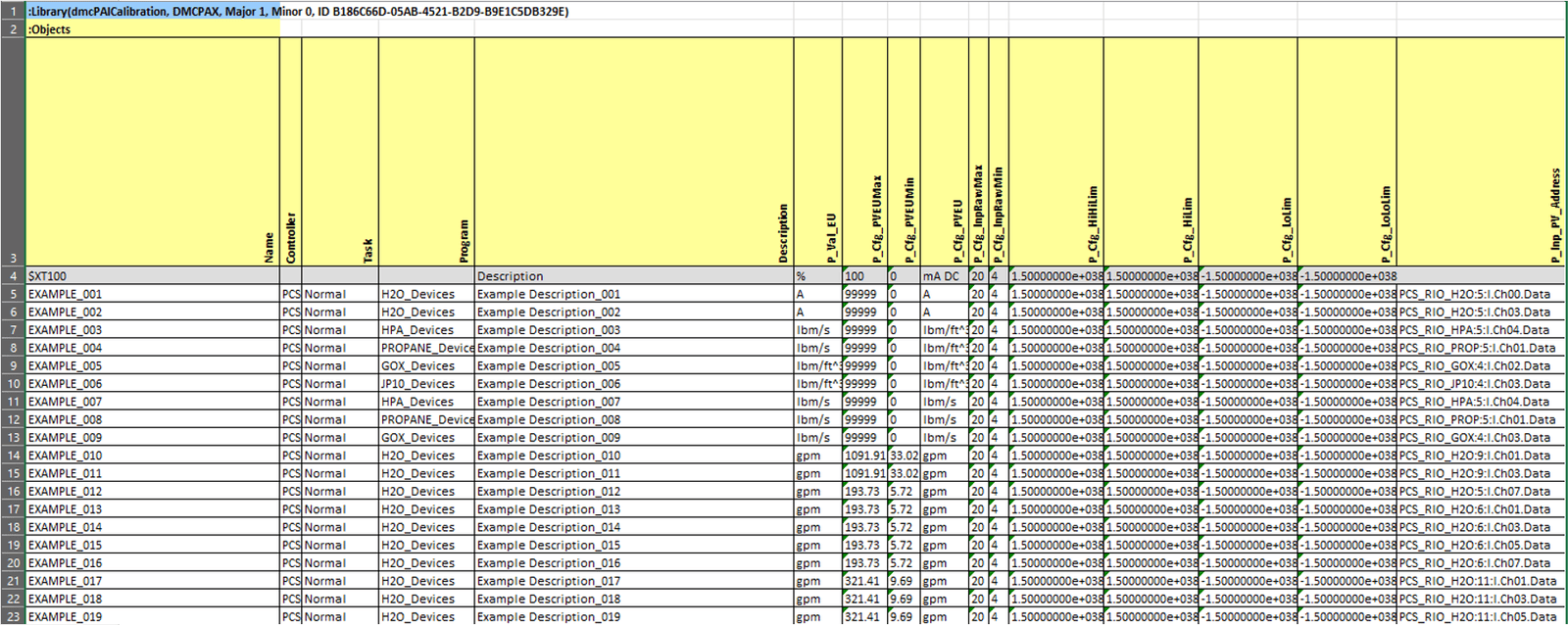
Once you have filled out the Excel sheet, you can import the sheet back into ACM. Right click the controller in the class view and select Import.
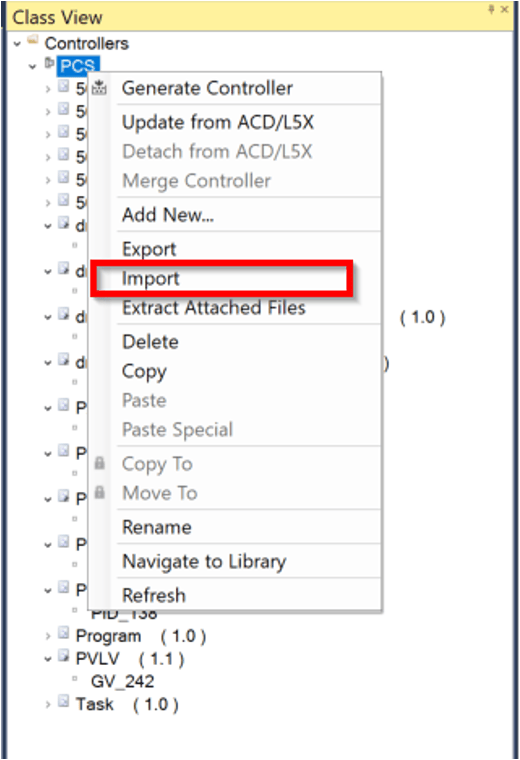
Select Replace – Overwrite project, navigate to the Excel file you have just updated, and click Import.
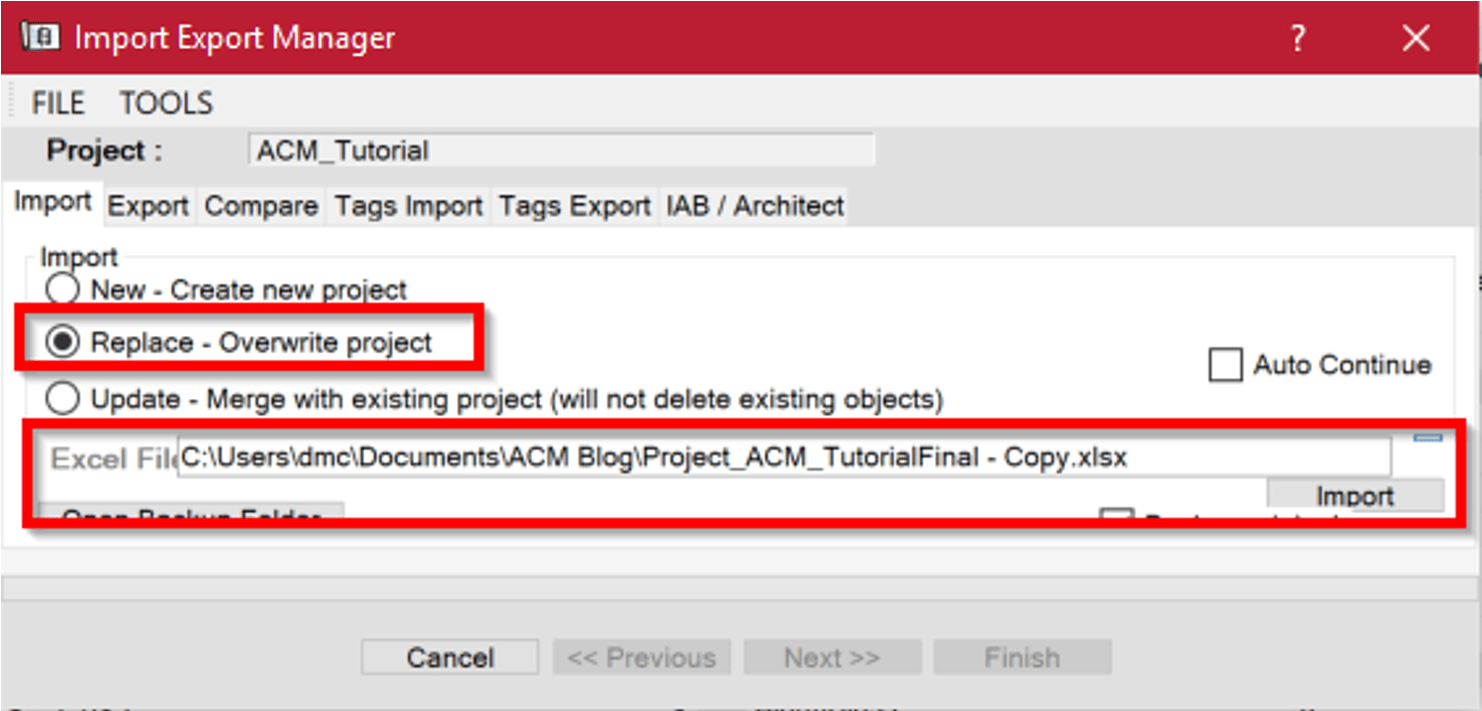
After the import finishes, you can expand the object class and see the newly imported object instances. At this point you are ready to generate the initial .ACD file from ACM.
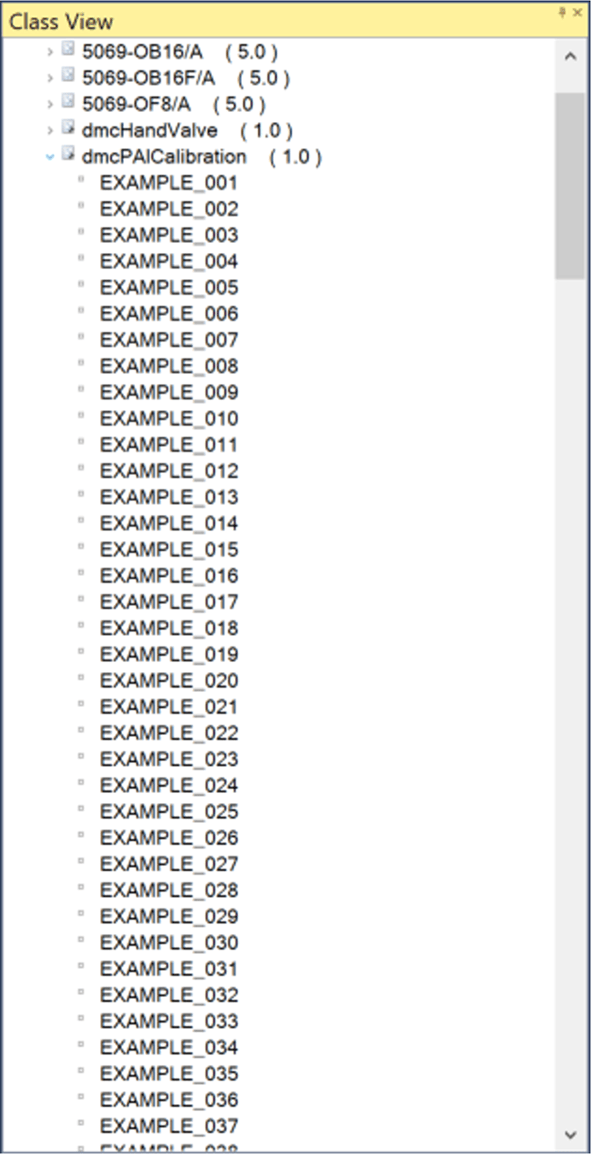
Now, right click on the controller and select Generate Controller.
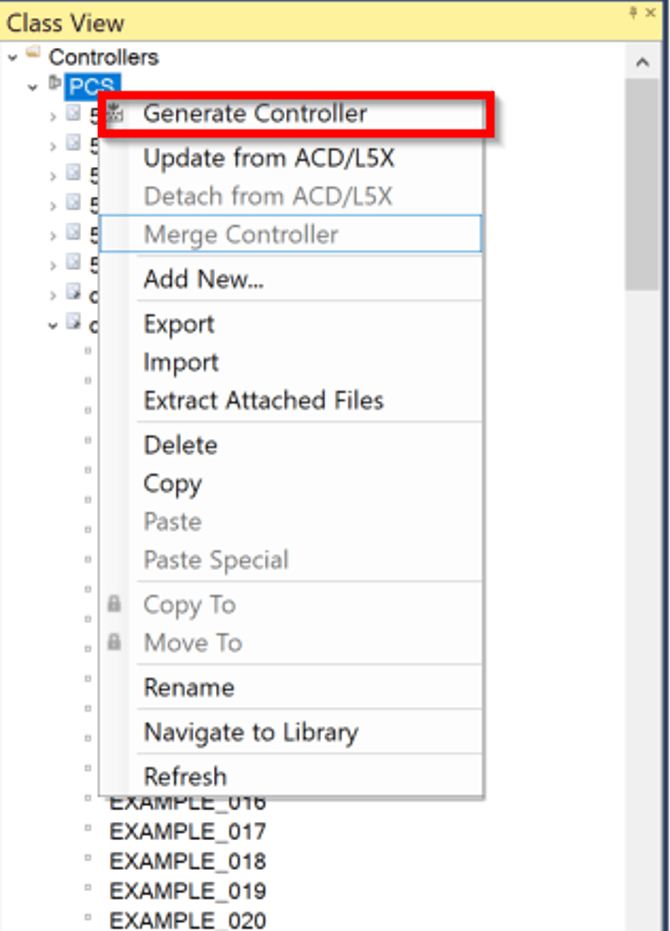
A popup will appear. Select where you would like to save the .l5x and .ACD files, then click Generate.
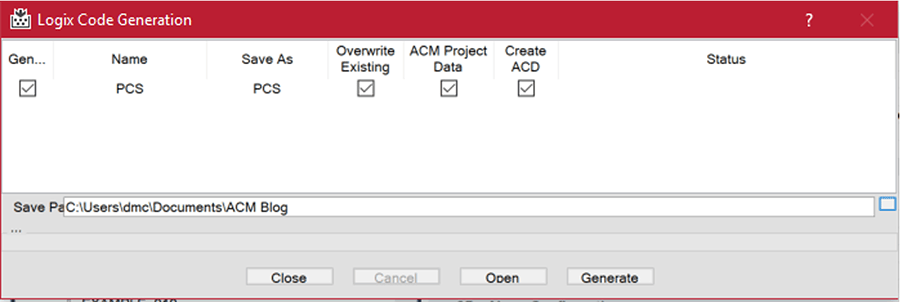
Once the generation finishes, you will have a Studio5000 program file that already has all instances created along with their tags. At this point, all that is left is to do is project specific programming like sequences, shutdowns, and anything else required.
As you can see, using Excel with ACM can quickly streamline projects of any size and help integrators complete projects in record time.
Learn more about DMC's Rockwell Automation partnership and contact us today for your next project!