I recently restored a backup of an Ignition project onto my computer to make changes locally. I was able to open the gateway without issue but ran into problems when I tried to launch the Vision Designer.
No matter what I tried, I could not get the Vision Designer or the Client to connect to the gateway, even though the gateway showed up when adding through the ‘Add Designer’ button and displayed as a valid connection.
After a considerable amount of time, I resolved this issue. In this article, my goal is to help others avoid my frustrations by walking through my solution.
The Problem
The error that came up was “Error launching application: ConnectException: Connection refused: connect.”
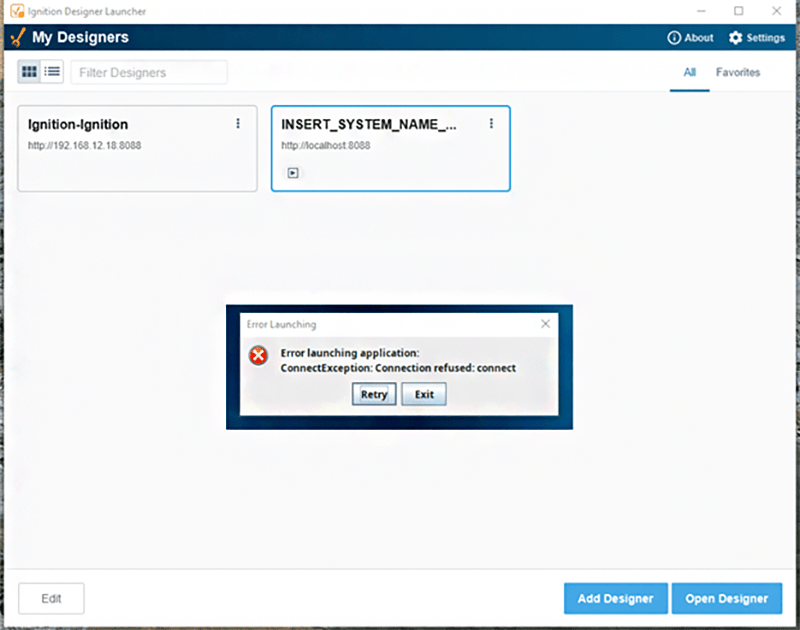
I noticed a setting called “Force Secure Redirect” was automatically commanding the designer to use SSL. This setting is located in Config>Networking>Web Server>HTTPS Settings (see image below). In this instance, SSL was set up on the client environment, but it not my local one.
The HTTPS settings are not accessible if SSL is not set up, so there was no way for me to uncheck the Force Secure Redirect from within the gateway UI.
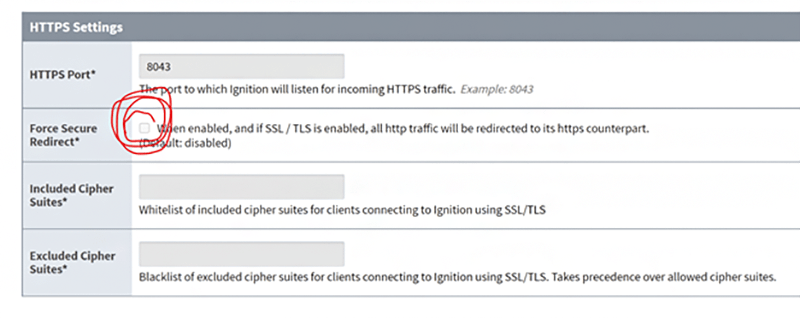
The Solution
To get this box unchecked, I went into the ‘gateway.xml’ file (located at C:\Program Files\Inductive Automation\Ignition\data on my computer) and manually changed the value (see image below). I also deleted the backup file titled ‘gateway.xml.bak,’ which was automatically created.
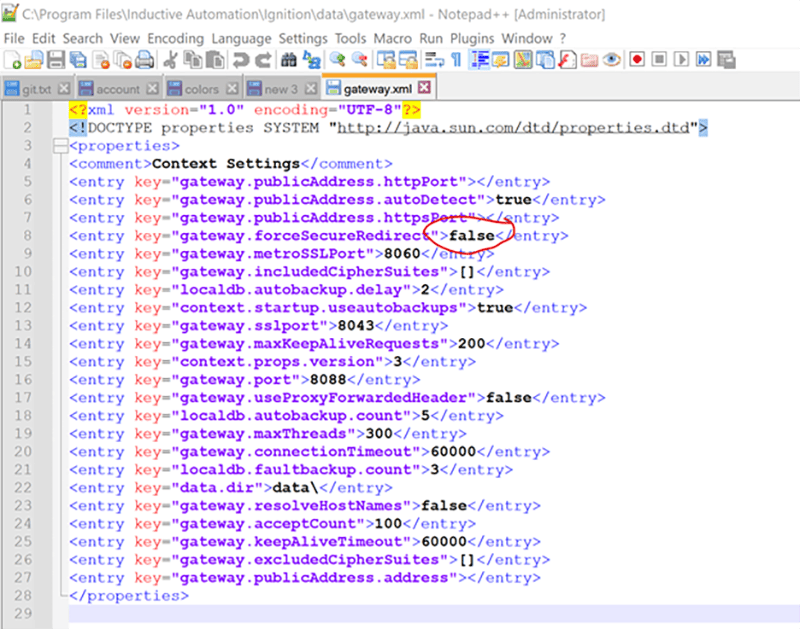
Once this was complete, I restarted the gateway by navigating to the ‘gwcmd.bat’ file location within a command window (located at C:\Program Files\Inductive Automation\Ignition on my computer) and used command: gwcmd -r to restart the gateway.
After these steps were completed, I was able to access the gateway and open the project within the Ignition Designer.
Helpful Tips
Here are some helpful clues and additional steps that helped me resolve this issue:
- I verified firewall permissions.
- I verified that my current version of Java was up to date.
- I verified that the project version matched the version I had installed on my computer.
- I increased the logging from INFO to DEBUG.
- I found the launch error logs on my computer at C:\Users\oliverr\.ignition
- This was the biggest help.
- I saw the following lines in the log and understood that the system was trying to connect to the https address instead of the http address:
Downloading "https://localhost:8043/system/jar/m/active-query-builder-8.1.15.jar" (timeout=60000)...
Download attempt #0 for file active-query-builder-8.1.15.jar failed.
java.net.ConnectException: Connection refused: connect
DMC is an Ignition Premier Integrator. Learn more about our Ignition programming expertise and contact us for your next project.