MatrikonOPC Server allows you to connect OPC clients like HMIs, SCADA systems, and other custom applications to a wide range of Siemens PLCs (S7-200, S7-300, S7-1500, etc.) via Ethernet.
This blog shows you how to configure a Siemens S7-300 PLC in MatrikonOPC Server to connect to an HMI or any other OPC client.
Configuring a Siemens PLC Channel
One of the benefits of using MatrikonOPC Server is easy, step-by-step configuration through the Siemens PLCs Configuration Wizard, so go ahead and open it to begin.
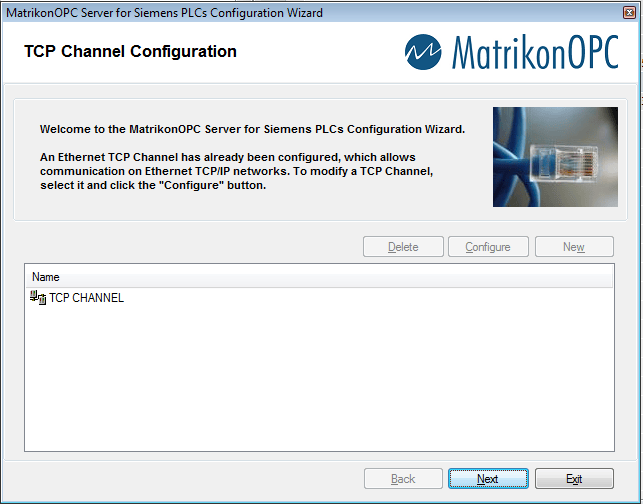
You can skip the next step by clicking Next if you're not using an S7-200 PLC.
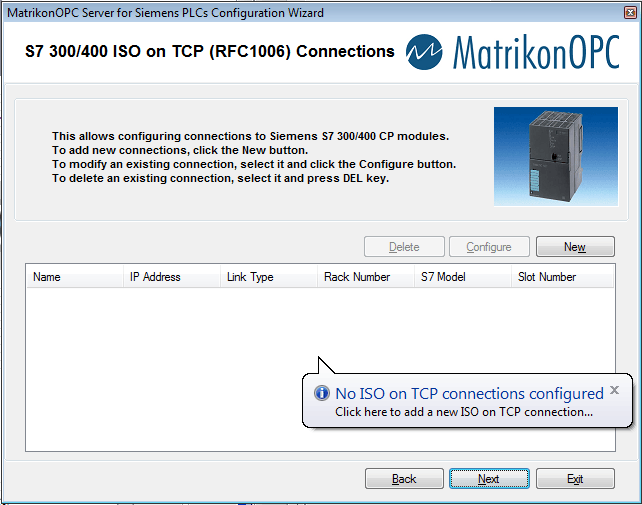
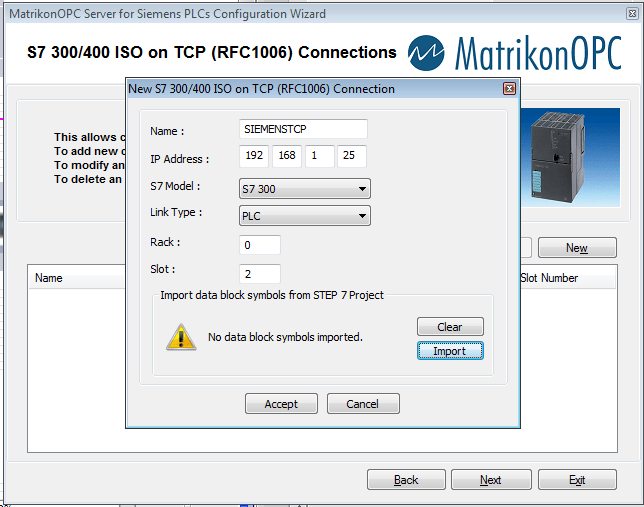
Note that the import function doesn’t work for projects created in TIA Portal. Type in the TCP connection name and the IP address of your Siemens PLC. You can choose either an S7-300 or S7-400 PLC.
Click Finish on the next screen.
Adding Tags to the OPC Server
Run the MatrikonOPC Server for Siemens PLCs. You will see the TCP channel and the connection in there. Click on Alias Configuration. This is where you need to add the tags that the OPC server will broadcast. Right click anywhere in the pane on the right side, and click on insert new alias.
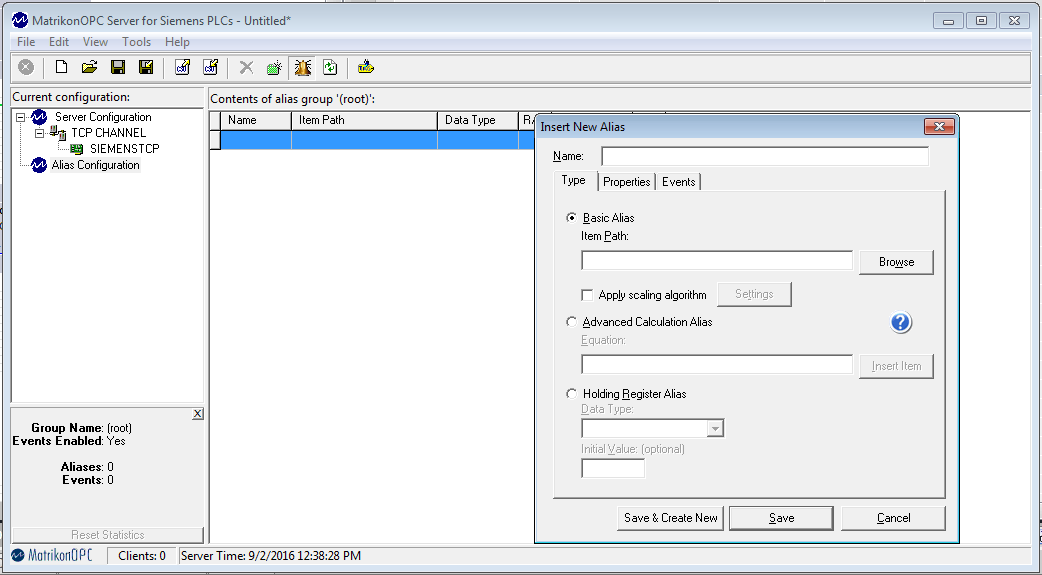
It’s good practice to include the path with the tag name in the name field. This name will show up when an OPC client is browsing for this tag. Click on the browse button to automatically get the right Item Path format. You will see a list of format of generic data types.
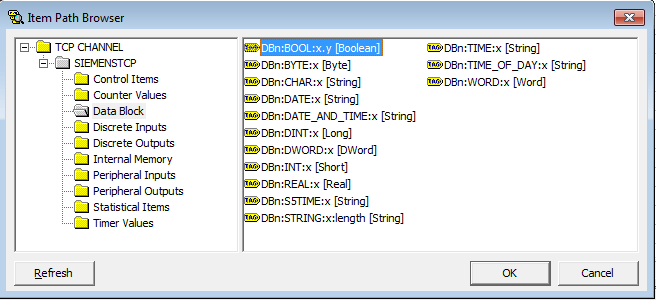
Next, I will add a Boolean data block tag from the list. The item path will get populated in the field. Delete "[Boolean]" from the path and replace the place holders with the right data block number and variable address. See an example below.

Click on the Properties tab and make sure the right data type is selected from the drop down. Click Save to add the tag in the alias group.
Testing the Tags Using an OPC Client
You can use the MatrikonOPC Explorer, which is an OPC client. I am using OPC Quick Client to connect to the server and browse for tags. After adding a new group, tags can be added by browsing them directly from the client.
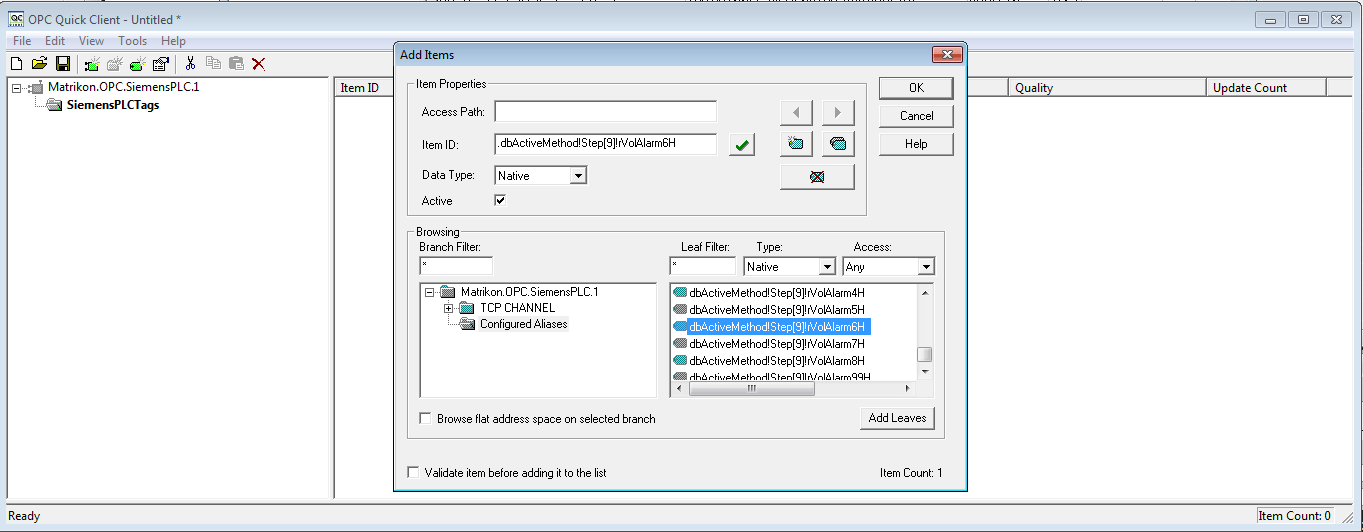
If the PLC is online and you see live tag values, you should now be able to use these tags in any HMI that has an OPC client.
Learn more about DMC's Siemens PLC programming expertise.