Siemens S7-1500 PLC Troubleshooting Tips and Tricks
Look at you! You’re enterprising and a real go-getter! You’ve been working on an S7-1500 and can’t get your project to connect and download, but it’s not a problem. You know that all you need is a quick factory reset and you should be good to go.
Only this time, the factory reset doesn’t work.
Updating Firmware
No fear. You notice that there is some new firmware available on the Siemens Industry Support Website. Way to go! No need to freak out yet.
You calmly download the firmware and follow the click steps below within Siemens TIA Portal V14.
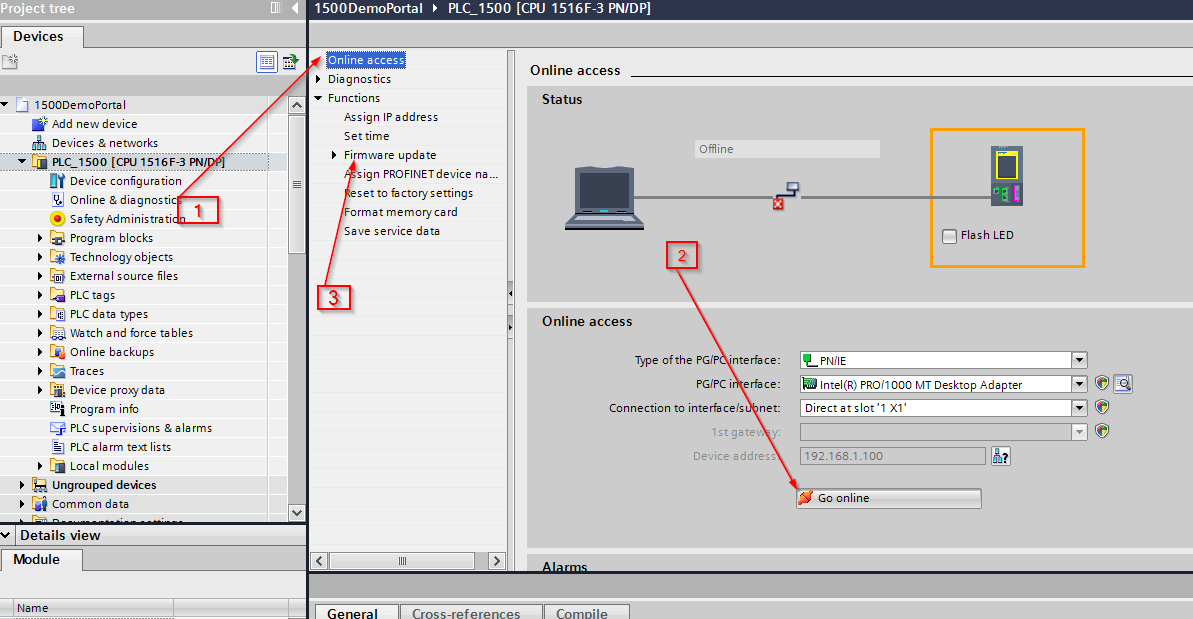
Only, there is a downloading error, Check the Hardware Diagnostics.
In the Hardware Diagnostics, you see, External load memory is corrupt.
Now what? Stay calm. You can solve this!
Wiping the CF Card Offline
Here is what you can do with any S7-1500 to wipe it clean:
- Put the CPU in stop mode and turn it off.
- Take out the SD card and turn the CPU back on without the SD card installed.
- From the display go to Settings > Reset > Factory Defaults, and select the factory defaults with no SD card installed.
- While the CPU is resetting, put the SD card in a computer and look at it with Windows Explorer.
- Delete everything on the SD card, except if you are viewing hidden files. Don't delete the .bin and _log_ file, but delete everything else - all files and folders.
Once the CPU has finished resetting from step 3, turn it off. While it is off, put in the 'blank' SD card and turn it on again.
Now the CF card is at factory default settings with the new firmware and ready to go. Load your program and you should be off and running!
Learn about DMC’s Siemens S7 PLC Programming.
Comments
There are currently no comments, be the first to post one.