Ignition is an expandable and scalable Java-based SCADA platform from Inductive Automation. As a developer, the two main components that you interact with are the Designer and the Gateway.
The Designer is where you edit the lower level components, like screens, tags, and scripts.
The Gateway is where all of the higher level configuration lives – OPC connections, database connections, user management, etc.
Here are some basic tips and tricks that I have found useful when developing an Ignition project.
1. Create An Internal Property for a Screen if You Are Doing Complex Tag Bindings
If you know that you will be using the same binding for multiple objects on the screen, create an Internal Property. Once created, add the binding to the Internal Property. You can then use the Internal Property as the binding for as many screen objects as you want.
To change the binding, you now only need to edit the Internal Property binding instead of multiple bindings.
2. Use Data Types and Data Type Properties for Reusability
Data Types can be a great way to create a tag structure that is used over and over again. For example, you could structure your tags by basic devices of the system.
Similar to Internal Properties discussed above, Data Types create one point of maintenance which can really cut down on development time. There are even things you can do within Data Types to cut down on development time, like use Data Type Properties.
Data Type Properties are properties that can be accessed by any tag in the data type. So, if every tag in the Data Type is going to have the same first couple words, create a Custom Property and reference that property when you create the tags.
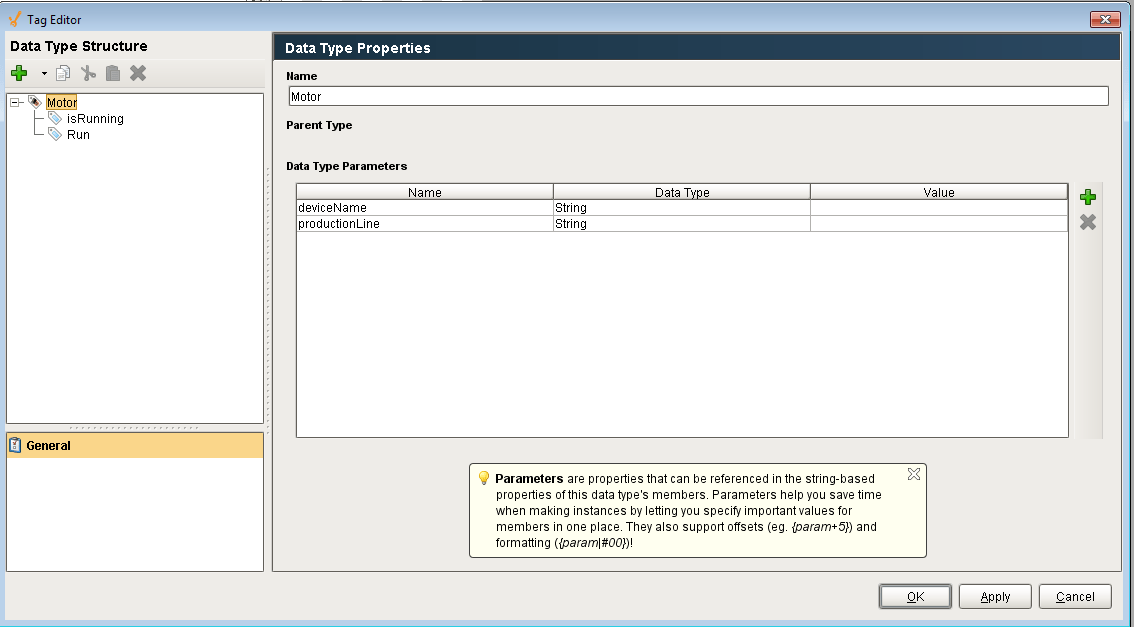
You can reference the Data Type Properties in the tag properties by putting a {} around the name of the Data Type Property. In the below example, the Run and isRunning tags are pretty much the same except for the last part.
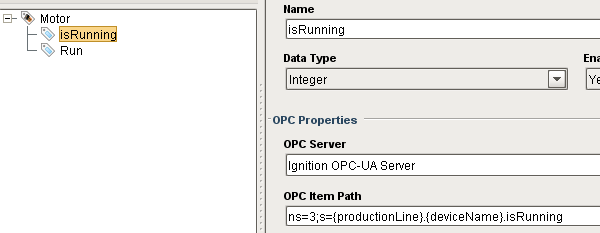

Now, if the name of the motor changes, all you have to do is change the name of the Data Type Property instead of changing the name of every tag that references the motor name.
3. Use Memory Tags as Global Constants
Memory Tags are a great tool for any global constants you want to use in Ignition. You can use them for high/low limits, colors, pretty much anything you can think of.
4. Take Advantage of Ignitions Built-in SQL Functions
Ignition does a great job of interfacing with SQL. In order to take advantage of this feature, create a Database Connection in the gateway. Once the connection is created, make it the default database for your Ignition project.
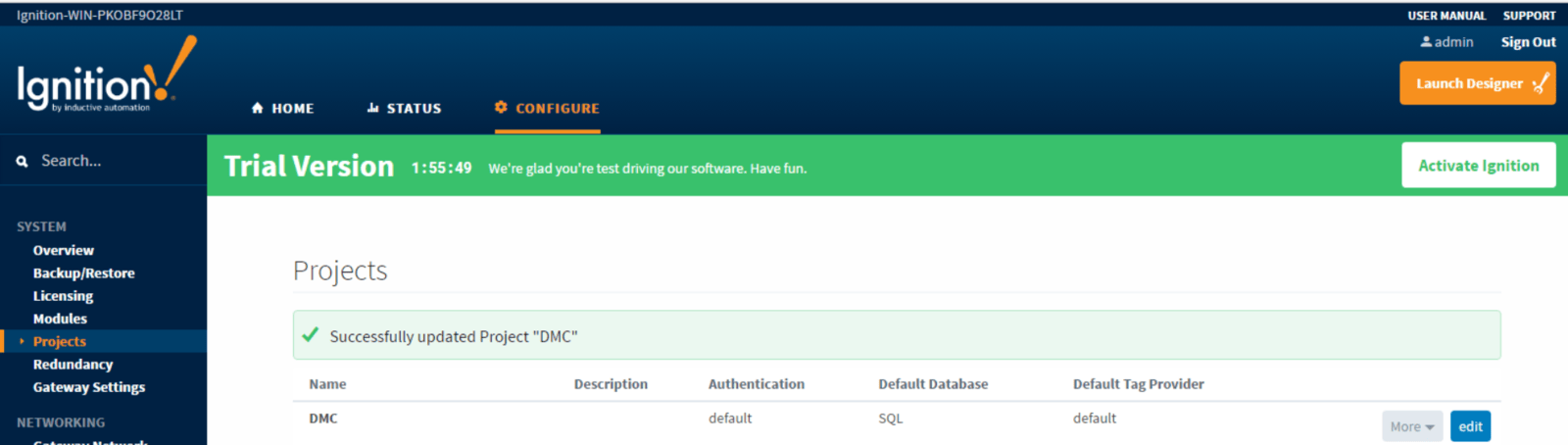
After you set up the Database Connection, you will be able to create SQL Queries by adding Query Tags. Within the Query Tag, you can add an SQL Query to it.
The format for the query is the same as a Query in SQL would be. This makes the Query easy to test because you can test it in SQL before implementing it in Ignition.
After you write the Query, select the Database Connection you want to use and then select the Query Type.
The picture below shows a Query Tag that has a Data Type of Dataset. The Query will then put the results into the Dataset, which can be accessed throughout the project.
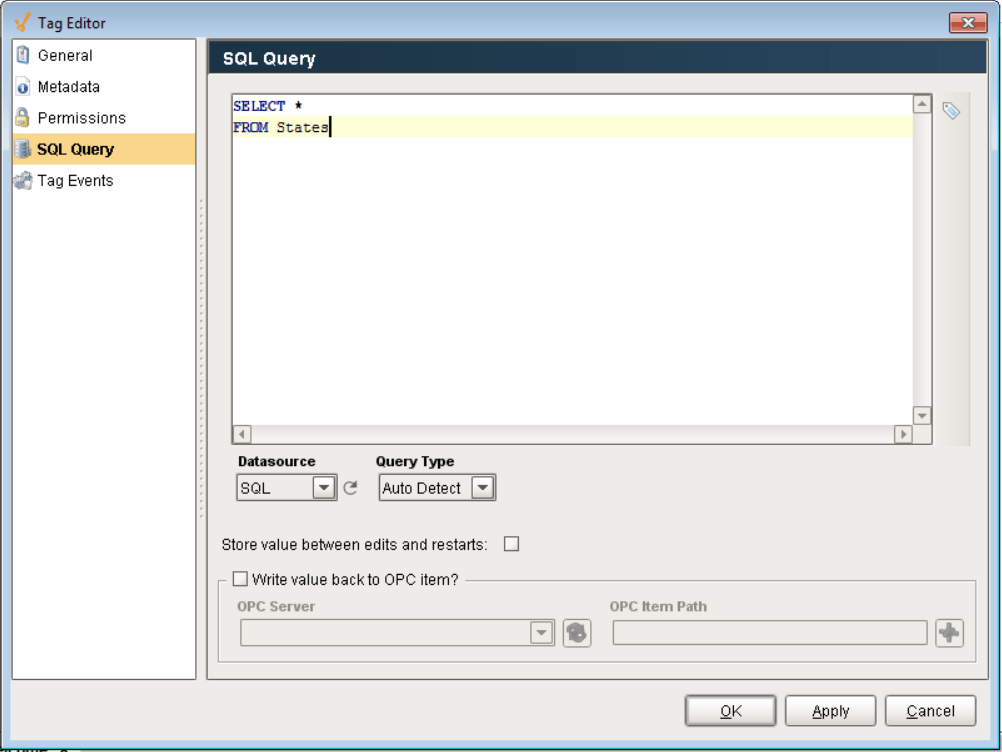
Learn more about DMC's PLC Programming services.